Learner Progress Report for Employers
The Learner Progress Report for Employers shows framework progress for learners in the logged-in employer's caseload.
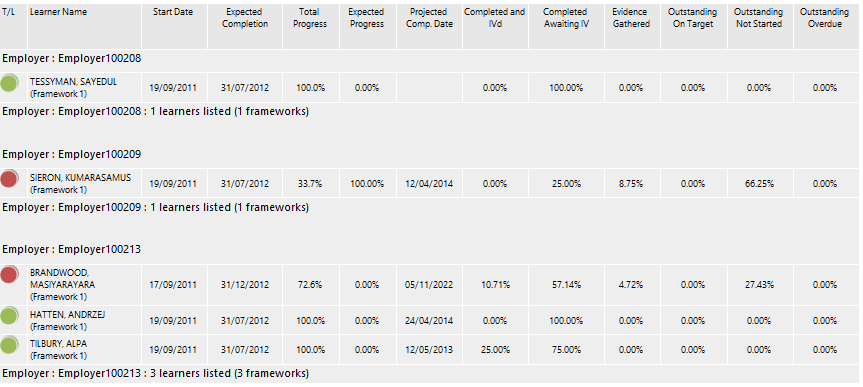
Parameters
- Branches - This filters by the selected employer branches. All branches are selected by default.
- Assessors – This filters by specific assessors (individual or multiple assessors can be selected). All assessors are selected by default.
- Centres - This filters by the selected centres. All centres are selected by default.
- Traffic Lights – This filters by learners with different levels of progress, based on the Maytas Hub traffic light system.
- Highlight Learners – When this is set to Yes, learners are highlighted with their Maytas Hub traffic light colour. Otherwise the standard report colouring is used.
- New Page Per Group – This allows you to start a new page after each group.
- Grouping 1/2/3 – These allow you to group data by assessor, traffic light, category (e.g. base, unit, element, etc), trainee, module or centre. If you do not require a grouping, select None. The default for grouping 1 is Assessor, and None for groupings 2 and 3.
- Order Learners Within Group By – This lets you choose how to order the data within the groupings. The default selection is Last Name.
- Only show live learners – This allows you to only show live learners in the report.
- Exclude suspended learners – This allows you to exclude suspended learners from the report.
- Only show active frameworks – This allows you to only show frameworks which have a total progress of less than 100%.
- Assessor types – The learner-to-assessor link types to use.
- Employment types - The learner-to-employer link types to use.
Layout
The progress data used in the report is taken from the framework data calculated by the Maytas Hub Stats Service, which populates the TRFRAMEWORK table.